Congatudo
Open source cloud replacement for Conga vacuum robots enabling local-only operation
View the Project on GitHub congatudo/Congatudo
General
Getting Started Why Congatudo? Congatudo or Valetudo Supported Robots Buying supported robots Donate to the proyect
Installation
Robot setup Home Assistant Installation Docker installation Standalone installation
Usage
Companion Apps
Valetudo Companion (Android) Valetudo Tray Companion (Windows) Valeronoi Lovelace Valetudo Map Card I can't believe it's not Valetudo node-red-contrib-valetudo Fun & Games
Integrations
MQTT Home Assistant Node-RED openHAB
Misc
Conga, Files to backup Troubleshooting Empower your Conga voice Map Segments Add SSH Key Hey Google Clean My Room Get area and time in Home Assistant from Congatudo Clean me Time and Tank Virtual Sensors Recovery root password Change schedule
Development
Building and Modifying Congatudo Congatudo core concepts MQTT

Home Assistant Integration
MQTT Broker
At first you need a MQTT Broker (if not already present). It is recommended to use Mosquitto for this. Mosquitto is part of basically every linux distributions repositories. It can also be installed via docker.
Valetudo Settings
Enable MQTT, and add the IP of your MQTT Broker to the Server. Ensure the Autodiscovery Settings (For Homeassistant AND Homie) are enabled. Then Save the Settings to let the magic happen.
Homeassistant
Homeassistant will now discover lots of entities you can now read and use. Some basic functions like starting, stopping or returning to base can now be called with the appropriate homeassistant vacuum integration. Since Valetudo 2021.04.0 “vacuum.send_command” is no longer supported (which was used for things like segment cleaning or goto location). Now the MQTT publish Homeassistant Component must be used for advanced commands.
For more information about how the MQTT discovery works, check out the Home Assistant documentation.
Examples:
Basic Services
Assuming Robot entity = vacuum.robot
Starting and stopping the robot
service: vacuum.stop
target:
entity_id: vacuum.robot
service: vacuum.start
target:
entity_id: vacuum.robot
Advanced Services
For using the Homeassistant MQTT Publish component, you need to know the topic prefix and the identifier. These Settings can be found in the Valetudo MQTT settings.
For these examples we are assuming topic prefix=valetudo and identifier=robot
For the segment cleaning capability, you should first go ahead to valetudo and rename your segments (rooms). Then you can go and check out the entity “sensor.map_segments” which provides a list of your rooms like this:
'16': livingroom
'17': kitchen
'18': floor
'19': office
'20': bathroom
The resulting Homeassistant Service to clean the bathroom, floor and livingroom in this order 2 times would then look like this:
service: mqtt.publish
data:
topic: valetudo/robot/MapSegmentationCapability/clean/set
payload: '{"segment_ids": ["20", "18", "16"], "iterations": 2, "customOrder": true}'
For more features check out the MQTT documentation.
Segment cleaning lovelace
HACS requirements: auto-entities, button-card.
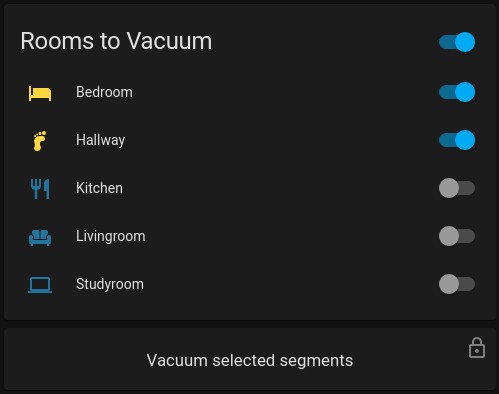
Add the following card to your lovelace dashboard (Replace vacuum.dreamez10pro with your vacuum entry)
type: vertical-stack
cards:
- type: custom:auto-entities
card:
type: entities
state_color: true
title: Rooms to Vacuum
filter:
include:
- group: group.vacuum_rooms
exclude: []
show_empty: true
sort:
method: friendly_name
reverse: false
numeric: false
- type: custom:button-card
tap_action:
action: call-service
service: script.vacuum_clean_segments
confirmation: true
service_data: {}
target: {}
lock:
enabled: >-
[[[return states['group.vacuum_rooms'].state !== 'on' ||
states['vacuum.dreamez10pro'].state !== 'docked']]]
exemptions: []
entity: script.vacuum_clean_segments
name: Vacuum selected segments
show_state: false
show_icon: false
Now change the following config files:
/config/configuration.yaml
input_boolean:
vacuum_hallway:
name: Hallway
icon: mdi:foot-print
vacuum_livingroom:
name: Livingroom
icon: mdi:sofa
vacuum_bedroom:
name: Bedroom
icon: mdi:bed-empty
vacuum_kitchen:
name: Kitchen
icon: mdi:silverware-fork-knife
vacuum_study:
name: Studyroom
icon: mdi:laptop
Make sure your room_id matches the segments from the sensor.map_segments attributes, example:
'16': livingroom
'17': kitchen
'18': floor
'19': study
'20': bedroom
/config/customize.yaml
input_boolean.vacuum_hallway:
room_id: "18"
input_boolean.vacuum_livingroom:
room_id: "16"
input_boolean.vacuum_bedroom:
room_id: "20"
input_boolean.vacuum_kitchen:
room_id: "17"
input_boolean.vacuum_study:
room_id: "19"
Make sure to add
homeassistant:
customize: !include customize.yaml
into configuration.yaml
/config/groups.yaml
vacuum_rooms:
name: Vacuum Rooms
entities:
- input_boolean.vacuum_bedroom
- input_boolean.vacuum_hallway
- input_boolean.vacuum_kitchen
- input_boolean.vacuum_livingroom
- input_boolean.vacuum_study
/config/scripts.yaml
vacuum_clean_segments:
sequence:
- service: script.turn_on
target:
entity_id: script.vacuum_clean_segments_message
data:
variables:
segments: '{{expand("group.vacuum_rooms") | selectattr("state","eq","on")
| map(attribute="attributes.room_id") | list | to_json}}'
mode: single
alias: vacuum_clean_segments
icon: mdi:arrow-right
vacuum_clean_segments_message:
alias: vacuum_clean_segments_message
sequence:
- service: mqtt.publish
data:
topic: valetudo/robot/MapSegmentationCapability/clean/set
payload_template: '{"segment_ids": {{segments}}}'
mode: single
Restart HA and everything should work!
Re-using the script for single segment cleaning
The vacuum_clean_segments_message script accepts the variable segments also as manual input, please check passing variables to script how to integrate it into a button or automation.
An example for a very rudimentary button in Home Assistant would be the following:
type: button
tap_action:
action: call-service
service: script.vacuum_clean_segments_message
service_data:
segments: '["{{state_attr("input_boolean.vacuum_hallway", "room_id")}}"]'
target: {}
icon: mdi:foot-print
show_state: false
show_icon: true
show_name: false
Trigger AutoEmptyDock
If your robot has an AutoEmptyDock, you can manually trigger it to empty the dustbin by adding the following script to Home Assistant:
/config/scripts.yaml
vacuum_trigger_autoempty:
alias: vacuum_trigger_autoempty
sequence:
- service: mqtt.publish
data:
topic: valetudo/robot/AutoEmptyDockManualTriggerCapability/trigger/set
payload: PERFORM
mode: single
Map display
If you are on Hass.io and want the map also on your dashboards of Home Assistant, you can use the Lovelace Valetudo Map Card .
Congatudo
Open source cloud replacement for Conga vacuum robots enabling local-only operation
View the Project on GitHub congatudo/Congatudo
General
Getting Started Why Congatudo? Congatudo or Valetudo Supported Robots Buying supported robots Donate to the proyect
Installation
Robot setup Home Assistant Installation Docker installation Standalone installation
Usage
Companion Apps
Valetudo Companion (Android) Valetudo Tray Companion (Windows) Valeronoi Lovelace Valetudo Map Card I can't believe it's not Valetudo node-red-contrib-valetudo Fun & Games
Integrations
MQTT Home Assistant Node-RED openHAB
Misc
Conga, Files to backup Troubleshooting Empower your Conga voice Map Segments Add SSH Key Hey Google Clean My Room Get area and time in Home Assistant from Congatudo Clean me Time and Tank Virtual Sensors Recovery root password Change schedule
Development
Building and Modifying Congatudo Congatudo core concepts MQTT